Markdown
Page example for Github Flavoured Markdown
- Table of Content support
- No TOC support
- Paragraphs and Line Breaks
- Styling text
- Links
- Blockquotes
- Lists
- Code Blocks
- Task lists
- Images and media
- Ignoring Markdown formatting
- Creating a table
- Formatting content within your table
- Cheatsheet
Table of Content support
LibDoc supports automatically generated kramdown TOC styling the table of content onto a right sidebar as follows. Just add the following code at the beginning of your markdown file to automatically generate a TOC - Table Of Content.
*
{:toc}
No TOC support
Want to remove a title from the table of content? Just add {:.no_toc} after the element as follows:
# Heading not to be seen into the TOC
{:.no_toc}
The largest heading
The second largest heading
The smallest heading
# The largest heading
## The second largest heading
###### The smallest heading
Paragraphs and Line Breaks
A paragraph is simply one or more consecutive lines of text, separated by one or more blank lines. (A blank line is any line that looks like a blank line – a line containing nothing but spaces or tabs is considered blank.) Normal paragraphs should not be indented with spaces or tabs.
The implication of the “one or more consecutive lines of text” rule is
that Markdown supports “hard-wrapped” text paragraphs. This differs
significantly from most other text-to-HTML formatters (including Movable
Type’s “Convert Line Breaks” option) which translate every line break
character in a paragraph into a <br /> tag.
When you do want to insert a <br /> break tag using Markdown, you
end a line with two or more spaces, then type return.
A paragraph is simply one or more consecutive lines of text, separated
by one or more blank lines. (A blank line is any line that looks like a
blank line -- a line containing nothing but spaces or tabs is considered
blank.) Normal paragraphs should not be indented with spaces or tabs.
The implication of the "one or more consecutive lines of text" rule is
that Markdown supports "hard-wrapped" text paragraphs. This differs
significantly from most other text-to-HTML formatters (including Movable
Type's "Convert Line Breaks" option) which translate every line break
character in a paragraph into a `<br />` tag.
When you *do* want to insert a `<br />` break tag using Markdown, you
end a line with two or more spaces, then type return.
Styling text
You can indicate emphasis with bold, italic, or strikethrough text.
This is bold text
This text is italicized
This was mistaken text
This text is extremely important
All this text is important
**This is bold text**
*This text is italicized*
~~This was mistaken text~~
**This text is _extremely_ important**
***All this text is important***
Links
Markdown supports two style of links: inline and reference.
In both styles, the link text is delimited by [square brackets].
To create an inline link, use a set of regular parentheses immediately after the link text’s closing square bracket. Inside the parentheses, put the URL where you want the link to point, along with an optional title for the link, surrounded in quotes. For example:
This is an example of local link inline link.
Local link has no title attribute.
This is an example of outgoing link inline link.
Outgoing link has no title attribute.
This is [an example of local link](libdoc-markdown.html) inline link.
[Local link](libdoc-markdown.html) has no title attribute.
This is [an example of outgoing link](https://jekyllrb.com) inline link.
[Outgoing link](https://jekyllrb.com) has no title attribute.
Backward link
Defining a reference link:
Then we reference the backward link.
Defining a reference link:
[link]: https://wikipedia.org "Title of the backward link"
Then we reference [the forward link][link].
Forward link
Use a forward link, then define it.
Unlike backward link, the link definition doesn’t contain a title.
Use a [forward link][forwardlink], then define it.
Unlike backward link, the link definition doesn't contain a title.
[forwardlink]: https://jekyllrb.com
Blockquotes
Markdown uses email-style > characters for blockquoting. If you’re
familiar with quoting passages of text in an email message, then you
know how to create a blockquote in Markdown. It looks best if you hard
wrap the text and put a > before every line:
This is a blockquote with two paragraphs. Lorem ipsum dolor sit amet, consectetuer adipiscing elit. Aliquam hendrerit mi posuere lectus. Vestibulum enim wisi, viverra nec, fringilla in, laoreet vitae, risus.
Donec sit amet nisl. Aliquam semper ipsum sit amet velit. Suspendisse id sem consectetuer libero luctus adipiscing.
> This is a blockquote with two paragraphs. Lorem ipsum dolor sit amet,
> consectetuer adipiscing elit. Aliquam hendrerit mi posuere lectus.
> Vestibulum enim wisi, viverra nec, fringilla in, laoreet vitae, risus.
>
> Donec sit amet nisl. Aliquam semper ipsum sit amet velit. Suspendisse
> id sem consectetuer libero luctus adipiscing.
Markdown allows you to be lazy and only put the > before the first
line of a hard-wrapped paragraph:
This is a blockquote with two paragraphs. Lorem ipsum dolor sit amet, consectetuer adipiscing elit. Aliquam hendrerit mi posuere lectus. Vestibulum enim wisi, viverra nec, fringilla in, laoreet vitae, risus.
> This is a blockquote with two paragraphs. Lorem ipsum dolor sit amet,
consectetuer adipiscing elit. Aliquam hendrerit mi posuere lectus.
Vestibulum enim wisi, viverra nec, fringilla in, laoreet vitae, risus.
Blockquotes can be nested (i.e. a blockquote-in-a-blockquote) by
adding additional levels of >:
This is the first level of quoting.
This is nested blockquote.
Back to the first level.
> This is the first level of quoting.
>
> > This is nested blockquote.
>
> Back to the first level.
Lists
Markdown supports ordered (numbered) and unordered (bulleted) lists.
Unordered lists use asterisks, pluses, and hyphens – interchangably – as list markers:
- Red
- Green
- Blue
is equivalent to:
- Red
- Green
- Blue
and:
- Red
- Green
- Blue
* Red
* Green
* Blue
is equivalent to:
+ Red
+ Green
+ Blue
and:
- Red
- Green
- Blue
Ordered lists use numbers followed by periods:
- Bird
- McHale
- Parish
It’s important to note that the actual numbers you use to mark the list have no effect on the HTML output Markdown produces. The HTML Markdown produces from the above list is:
If you instead wrote the list in Markdown like this:
- Bird
- McHale
- Parish
or even:
- Bird
- McHale
- Parish
1. Bird
2. McHale
3. Parish
It's important to note that the actual numbers you use to mark the
list have no effect on the HTML output Markdown produces. The HTML
Markdown produces from the above list is:
If you instead wrote the list in Markdown like this:
1. Bird
1. McHale
1. Parish
or even:
3. Bird
1. McHale
8. Parish
you’d get the exact same HTML output. The point is, if you want to, you can use ordinal numbers in your ordered Markdown lists, so that the numbers in your source match the numbers in your published HTML. But if you want to be lazy, you don’t have to.
To make lists look nice, you can wrap items with hanging indents:
- Lorem ipsum dolor sit amet, consectetuer adipiscing elit. Aliquam hendrerit mi posuere lectus. Vestibulum enim wisi, viverra nec, fringilla in, laoreet vitae, risus.
- Donec sit amet nisl. Aliquam semper ipsum sit amet velit. Suspendisse id sem consectetuer libero luctus adipiscing.
But if you want to be lazy, you don’t have to:
- Lorem ipsum dolor sit amet, consectetuer adipiscing elit. Aliquam hendrerit mi posuere lectus. Vestibulum enim wisi, viverra nec, fringilla in, laoreet vitae, risus.
- Donec sit amet nisl. Aliquam semper ipsum sit amet velit. Suspendisse id sem consectetuer libero luctus adipiscing.
* Lorem ipsum dolor sit amet, consectetuer adipiscing elit.
Aliquam hendrerit mi posuere lectus. Vestibulum enim wisi,
viverra nec, fringilla in, laoreet vitae, risus.
* Donec sit amet nisl. Aliquam semper ipsum sit amet velit.
Suspendisse id sem consectetuer libero luctus adipiscing.
But if you want to be lazy, you don't have to:
* Lorem ipsum dolor sit amet, consectetuer adipiscing elit.
Aliquam hendrerit mi posuere lectus. Vestibulum enim wisi,
viverra nec, fringilla in, laoreet vitae, risus.
* Donec sit amet nisl. Aliquam semper ipsum sit amet velit.
Suspendisse id sem consectetuer libero luctus adipiscing.
List items may consist of multiple paragraphs. Each subsequent paragraph in a list item must be indented by either 4 spaces or one tab:
-
This is a list item with two paragraphs. Lorem ipsum dolor sit amet, consectetuer adipiscing elit. Aliquam hendrerit mi posuere lectus.
Vestibulum enim wisi, viverra nec, fringilla in, laoreet vitae, risus. Donec sit amet nisl. Aliquam semper ipsum sit amet velit.
-
Suspendisse id sem consectetuer libero luctus adipiscing.
1. This is a list item with two paragraphs. Lorem ipsum dolor
sit amet, consectetuer adipiscing elit. Aliquam hendrerit
mi posuere lectus.
Vestibulum enim wisi, viverra nec, fringilla in, laoreet
vitae, risus. Donec sit amet nisl. Aliquam semper ipsum
sit amet velit.
2. Suspendisse id sem consectetuer libero luctus adipiscing.
It looks nice if you indent every line of the subsequent paragraphs, but here again, Markdown will allow you to be lazy:
-
This is a list item with two paragraphs.
This is the second paragraph in the list item. You’re only required to indent the first line. Lorem ipsum dolor sit amet, consectetuer adipiscing elit.
-
Another item in the same list.
To put a blockquote within a list item, the blockquote’s >
delimiters need to be indented:
-
A list item with a blockquote:
This is a blockquote inside a list item.
To put a code block within a list item, the code block needs to be indented twice – 8 spaces or two tabs:
-
A list item with a code block:
<code goes here>
* This is a list item with two paragraphs.
This is the second paragraph in the list item. You're
only required to indent the first line. Lorem ipsum dolor
sit amet, consectetuer adipiscing elit.
* Another item in the same list.
To put a blockquote within a list item, the blockquote's `>`
delimiters need to be indented:
* A list item with a blockquote:
> This is a blockquote
> inside a list item.
To put a code block within a list item, the code block needs
to be indented *twice* -- 8 spaces or two tabs:
* A list item with a code block:
<code goes here>
Code Blocks
LibDoc uses PrismJS to syntax highlight code blocks. Prism js configuration can be set in the config file
```name_of_the_language
<code goes here>
```
Example for HTML
<h1>A title</h1>
<p>A paragraph</p>
```html
<h1>A title</h1>
<p>A paragraph</p>
```
Example for SCSS
code {
background-color: my-color(primary-edge);
padding-right: my-spacing(xxs);
letter-spacing: -0.015em;
font-family: my-font-family('monospace');
&:not([class]) {
padding-left: my-spacing(xxs);
padding-right: my-spacing(xxs);
font-size: my-font-size(sm);
position: relative;
background-color: my-color(primary);
color: my-color(primary-max);
&::after,
&::before {
content: '';
position: absolute;
display: block;
width: 100%;
height: 4px;
top: -4px;
left: 0;
background-color: my-color(primary);
border-radius: 5px 5px 0px 0px;
}
&::before {
top: 100%;
border-radius: 0px 0px 5px 5px;
}
}
}
```scss
code {
background-color: my-color(primary-edge);
padding-right: my-spacing(xxs);
letter-spacing: -0.015em;
font-family: my-font-family('monospace');
&:not([class]) {
padding-left: my-spacing(xxs);
padding-right: my-spacing(xxs);
font-size: my-font-size(sm);
position: relative;
background-color: my-color(primary);
color: my-color(primary-max);
&::after,
&::before {
content: '';
position: absolute;
display: block;
width: 100%;
height: 4px;
top: -4px;
left: 0;
background-color: my-color(primary);
border-radius: 5px 5px 0px 0px;
}
&::before {
top: 100%;
border-radius: 0px 0px 5px 5px;
}
}
}
```
Example for Javascript
// RESPONSIVE TABLES
document.querySelectorAll('main table').forEach(function(el_table) {
el_table.querySelectorAll('th').forEach(function(el_th, index_th) {
const nth_child = index_th + 1;
const title = el_th.innerText;
el_table.querySelectorAll('tbody tr td:nth-child('+nth_child+')').forEach(function(el_td) {
el_td.setAttribute('data-title', title);
});
});
});
```javascript
// RESPONSIVE TABLES
document.querySelectorAll('main table').forEach(function(el_table) {
el_table.querySelectorAll('th').forEach(function(el_th, index_th) {
const nth_child = index_th + 1;
const title = el_th.innerText;
el_table.querySelectorAll('tbody tr td:nth-child('+nth_child+')').forEach(function(el_td) {
el_td.setAttribute('data-title', title);
});
});
});
```
Task lists
To create a task list, preface list items with a regular space character followed by [ ]. To mark a task as complete, use [x].
- Finish my changes
- Push my commits to GitHub
- Open a pull request
- (Optional) Open a followup issue
- [x] Finish my changes
- [ ] Push my commits to GitHub
- [ ] Open a pull request
- [ ] \(Optional) Open a followup issue
Images and media
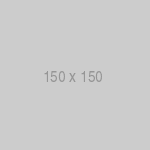 This is a text next to an image that is not as large as the page width.
This is a text next to an image that is not as large as the page width.
 This is a text next to an image that is at least as large as the page width.
This is a text next to an image that is at least as large as the page width.
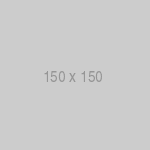 This is a text next to an image that is not as large as the page width.
 This is a text next to an image that is at least as large as the page width.
<iframe width="560" height="315" src="https://www.youtube.com/embed/iWowJBRMtpc" title="YouTube video player" frameborder="0" allow="accelerometer; autoplay; clipboard-write; encrypted-media; gyroscope; picture-in-picture" allowfullscreen></iframe>
Ignoring Markdown formatting
You can tell GitHub to ignore (or escape) Markdown formatting by using \ before the Markdown character.
Let’s rename *our-new-project* to *our-old-project*.
Let's rename \*our-new-project\* to \*our-old-project\*.
Creating a table
You can create tables with pipes | and hyphens -. Hyphens are used to create each column’s header, while pipes separate each column. You must include a blank line before your table in order for it to correctly render.
| First Header | Second Header |
|---|---|
| Content Cell | Content Cell |
| Content Cell | Content Cell |
| First Header | Second Header |
| ------------- | ------------- |
| Content Cell | Content Cell |
| Content Cell | Content Cell |
The pipes on either end of the table are optional.
Cells can vary in width and do not need to be perfectly aligned within columns. There must be at least three hyphens in each column of the header row.
| Command | Description |
|---|---|
| git status | List all new or modified files |
| git diff | Show file differences that haven’t been staged |
| Command | Description |
| --- | --- |
| git status | List all new or modified files |
| git diff | Show file differences that haven't been staged |
Formatting content within your table
You can use formatting such as links, inline code blocks, and text styling within your table:
| Command | Description |
|---|---|
git status |
List all new or modified files |
git diff |
Show file differences that haven’t been staged |
| Command | Description |
| --- | --- |
| `git status` | List all *new or modified* files |
| `git diff` | Show file differences that **haven't been** staged |
You can align text to the left, right, or center of a column by including colons : to the left, right, or on both sides of the hyphens within the header row.
| Left-aligned | Center-aligned | Right-aligned |
|---|---|---|
| git status | git status | git status |
| git diff | git diff | git diff |
| Left-aligned | Center-aligned | Right-aligned |
| :--- | :---: | ---: |
| git status | git status | git status |
| git diff | git diff | git diff |
| To include a pipe | as content within your cell, use a \ before the pipe: |
| Name | Character |
|---|---|
| Backtick | ` |
| Pipe | | |
| Name | Character |
| --- | --- |
| Backtick | ` |
| Pipe | \| |
Cheatsheet
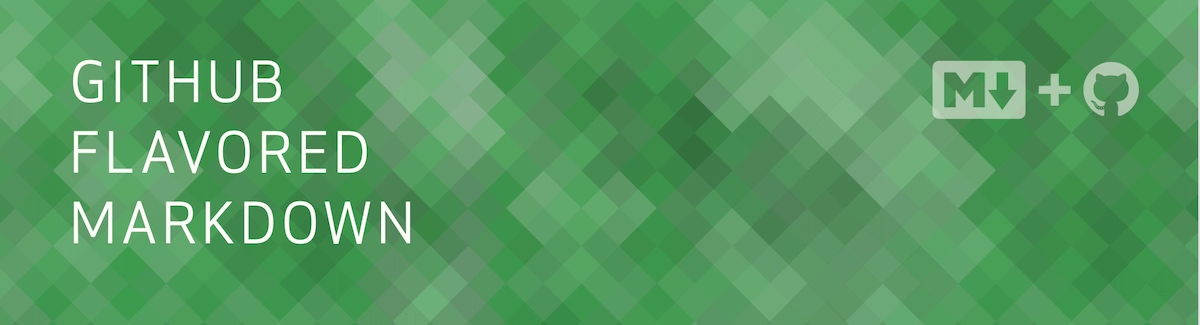
Here is the official Github Markdown cheatsheet